How to invite a user in Google Tag Manager
-
Open Google Tag Manager
Log in to your GTM account and navigate to the “Admin” section.

-
Go to “User Management”
Click on the “User Management” option under the “Account” section.
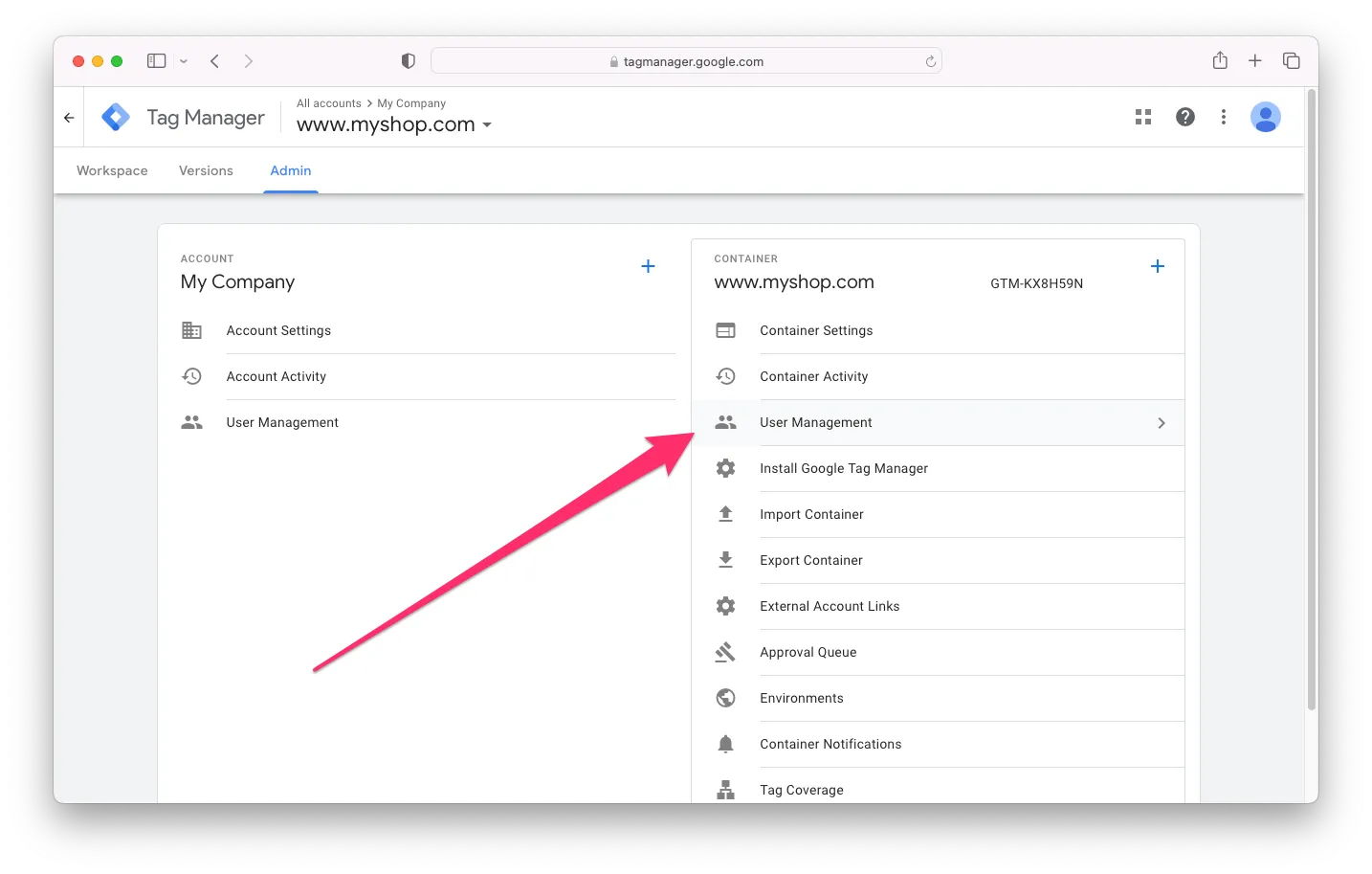
-
Invite new User
Click on the “Add” button to add a new user to your GTM account.
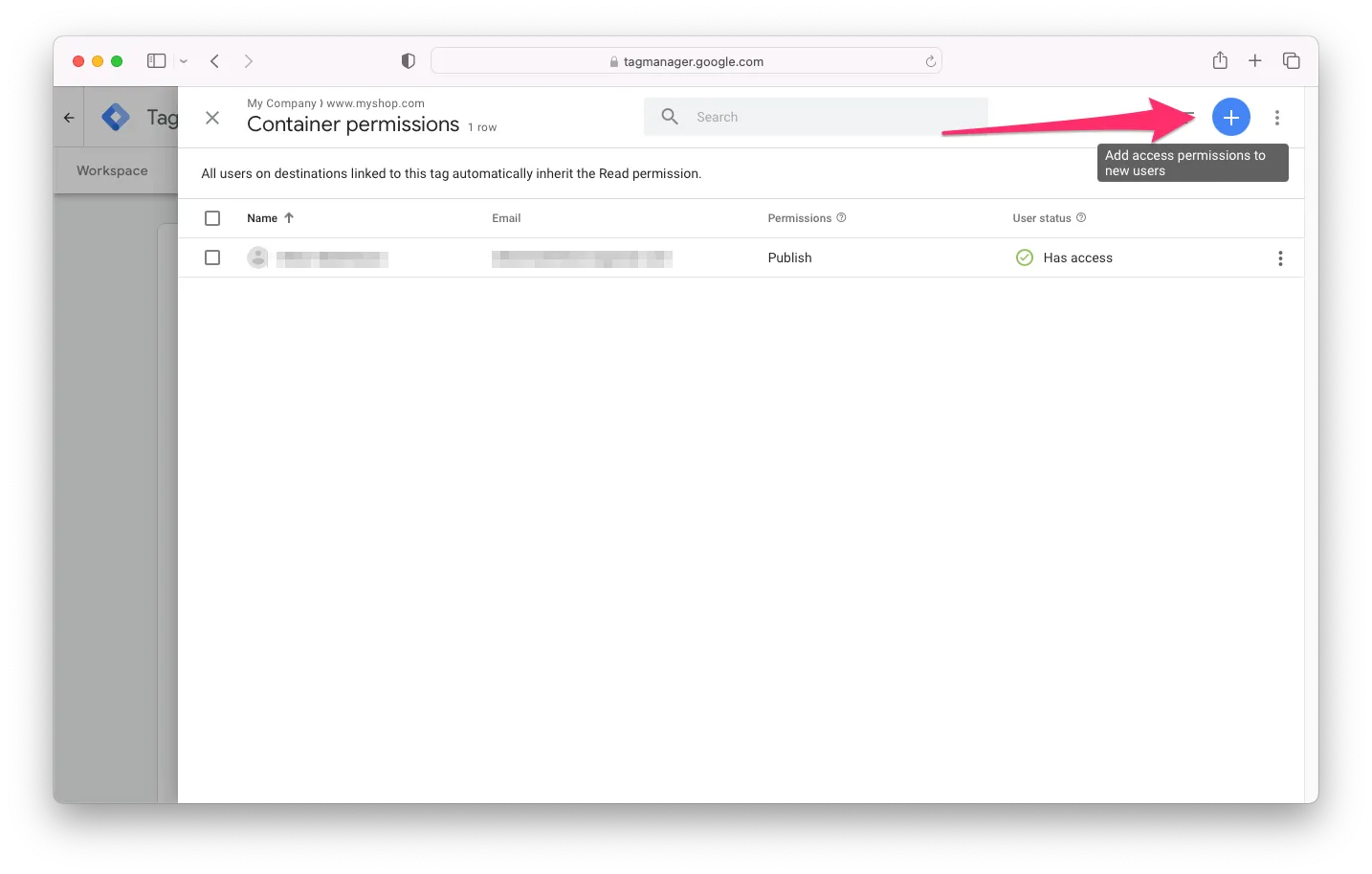
-
Enter invitee Google account e-mail
Enter the e-mail address of the Google account that you want to give permissions to in the “Email Address” field.
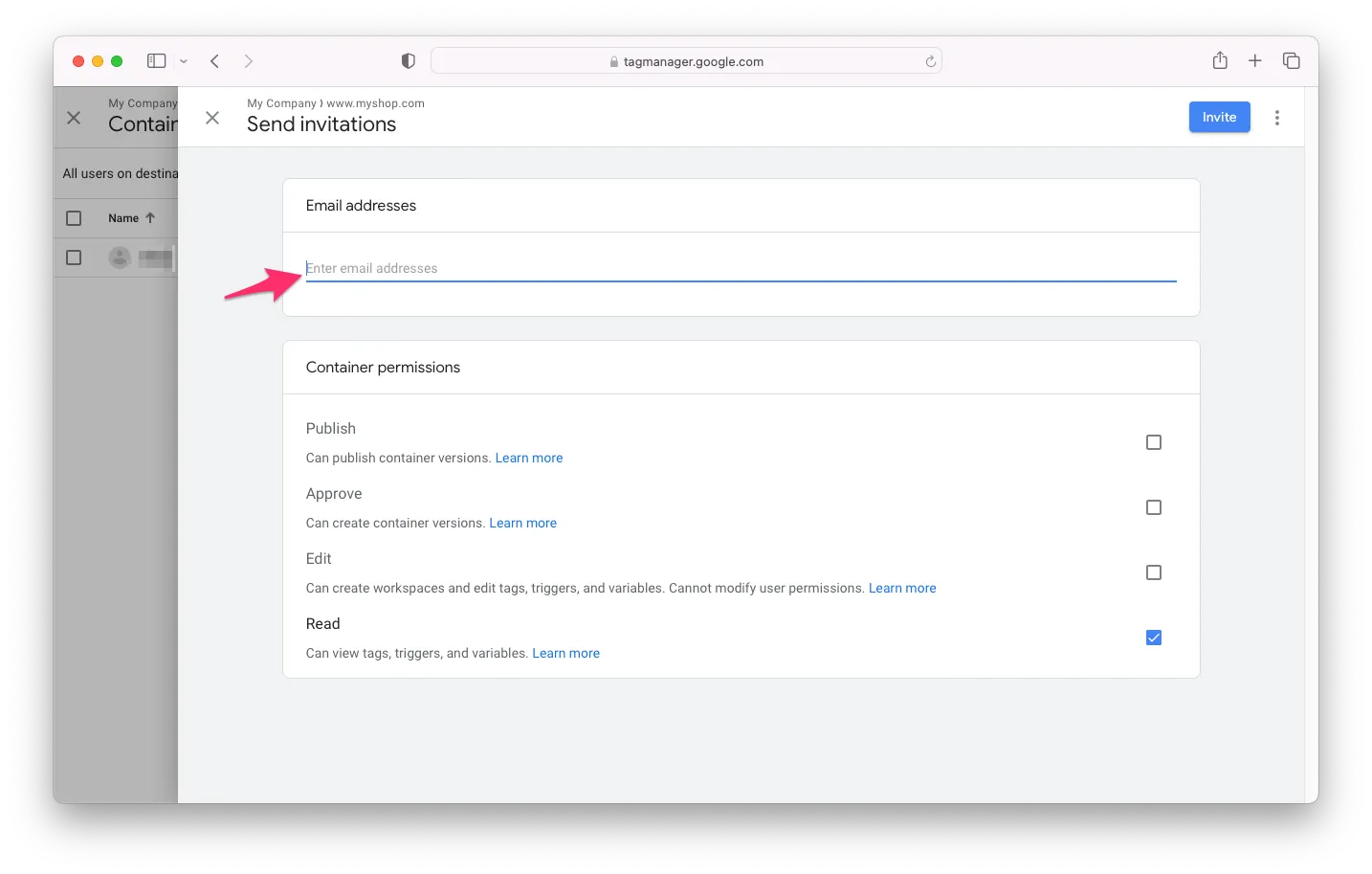
-
Permissions
Select the “Publish” option. Once you have selected the appropriate level of access, click on the “Invite” button to add the user to your GTM account.
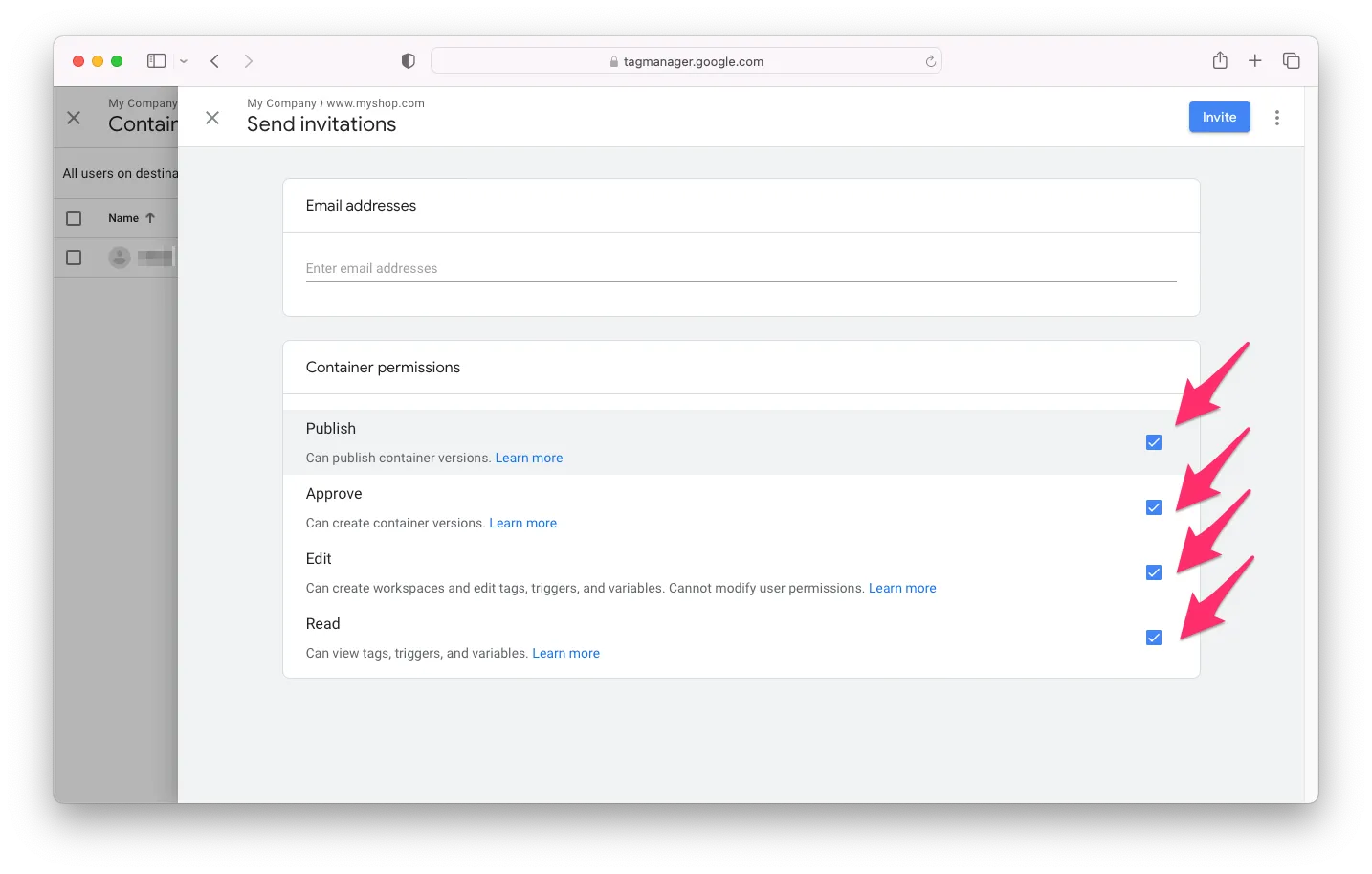

-
Wait for the user to confirm
The user will receive an email inviting them to access your GTM account. They will need to click on the link in the email and follow the instructions to accept the invitation and access your GTM account with the permissions you granted.